RAM Cargo Van (2015 year). Manual - part 22
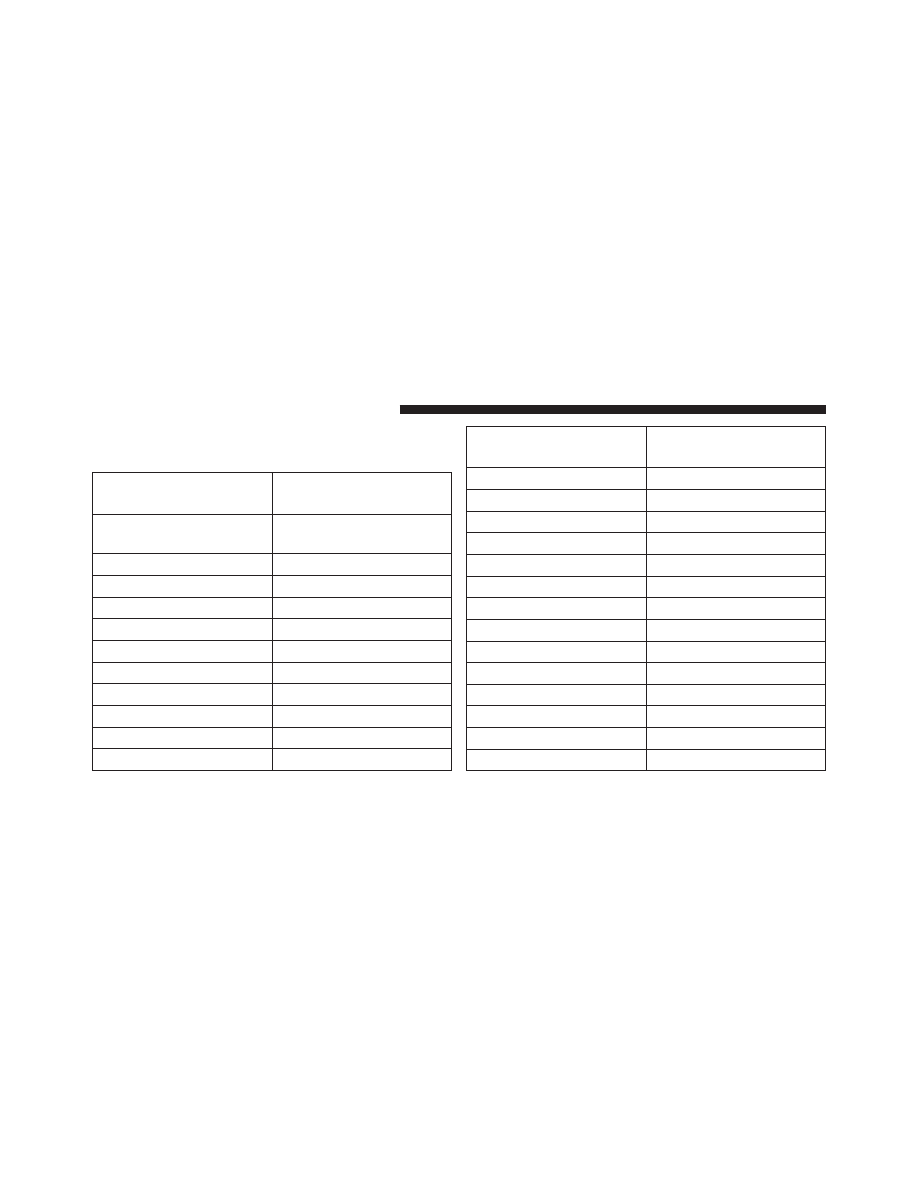
Toggle the MUSIC TYPE button to select the following
format types:
Program Type
16-Digit Character
Display
No program type or un-
defined
None
Adult Hits
Adlt Hit
Classical
Classicl
Classic Rock
Cls Rock
College
College
Country
Country
Foreign Language
Language
Information
Inform
Jazz
Jazz
News
News
Nostalgia
Nostalga
Program Type
16-Digit Character
Display
Oldies
Oldies
Personality
Persnlty
Public
Public
Rhythm and Blues
R & B
Religious Music
Rel Musc
Religious Talk
Rel Talk
Rock
Rock
Soft
Soft
Soft Rock
Soft Rck
Soft Rhythm and Blues
Soft R&B
Sports
Sports
Talk
Talk
Top 40
Top 40
Weather
Weather
342
UNDERSTANDING YOUR INSTRUMENT PANEL