Chrysler Sebring Sedan (2009 year). Manual - part 15
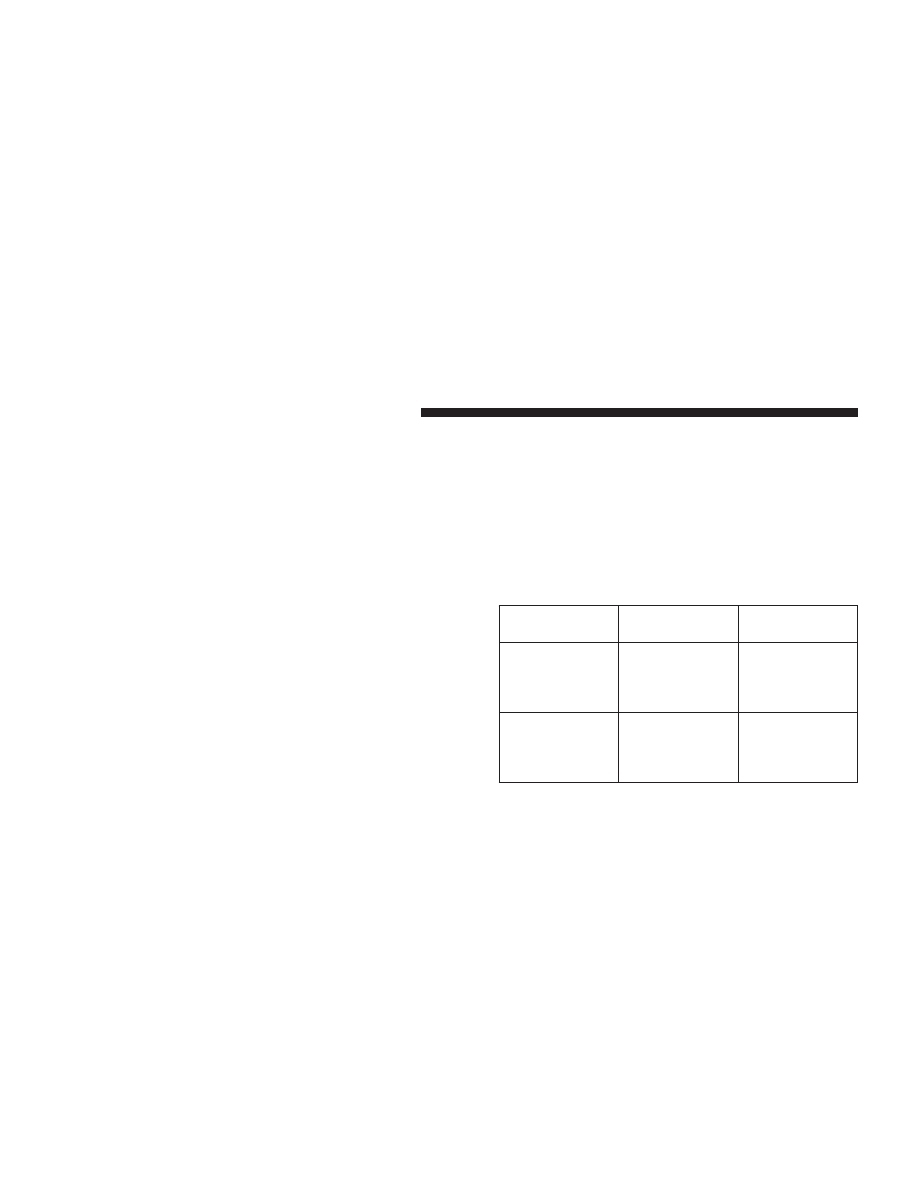
• Maximum number of characters in file/folder names:
• Level 1: 12 (including a separator ⬙.⬙ and a three-
character extension)
• Level 2: 31 (including a separator ⬙.⬙ and a three-
character extension)
Multisession disc formats are supported by the radio.
Multisession discs may contain combinations of normal
CD audio tracks and computer files (including MP3 files).
Discs created with an option such as
⬙keep disc open after
writing
⬙ are most likely multisession discs. The use of
multisession for CD audio or MP3 playback may result in
longer disc loading times.
Supported MP3 File Formats
The radio will recognize only files with the *.MP3 exten-
sion as MP3 files. Non-MP3 files named with the *.MP3
extension may cause playback problems. The radio is
designed to recognize the file as an invalid MP3 and will
not play the file.
When using the MP3 encoder to compress audio data to
an MP3 file, the bit rate and sampling frequencies in the
following table are supported. In addition, variable bit
rates (VBR) are also supported. The majority of MP3 files
use a 44.1 kHz sampling rate and a 192, 160, 128, 96 or
VBR bit rates.
MPEG
Specification
Sampling Fre-
quency (kHz)
Bit Rate (kbps)
MPEG-1 Audio
Layer 3
48, 44.1, 32
320, 256, 224,
192, 160, 128,
112, 96, 80, 64,
56, 48, 40, 32
MPEG-2 Audio
Layer 3
24, 22.05, 16
160, 128, 144,
112, 96, 80, 64,
56, 48, 40, 32, 24,
16, 8
236
UNDERSTANDING YOUR INSTRUMENT PANEL