Chery A15. Manual - part 128
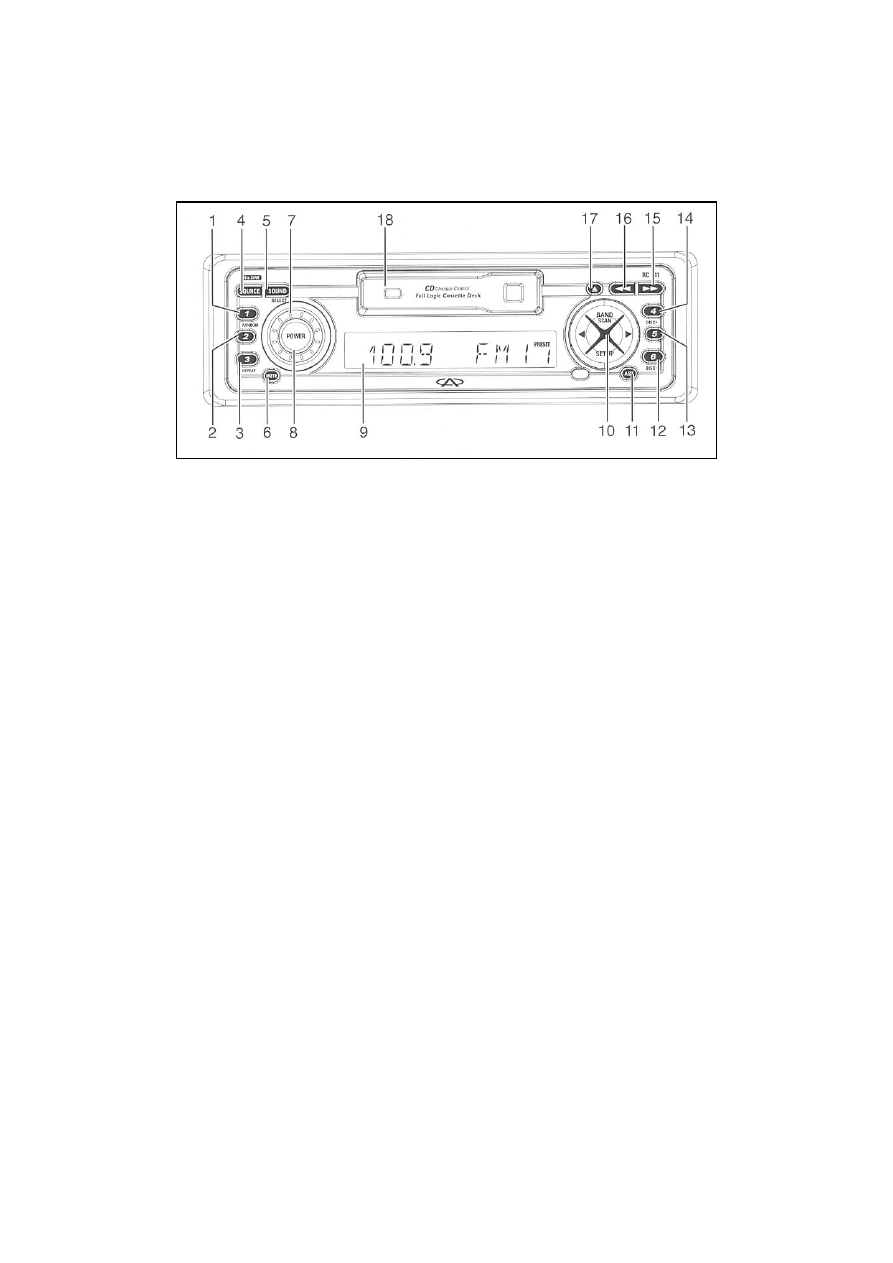
SOUND SYSTEM
VDO INTERFACE FUNCTION
1. Preset key 1
RANDOM Start/stop of CD
2. Preset key 2
3. Preset key 3
REPEAT CD player repeat start/stop
4. SOURCE Sound source
5. SOUND Short press: sound effect mode
Long press: sound setup mode
6. MUTE
7. Volume adjustment
8. POWER: Power switch
9. Display
15. Fast forward
17. Tape eject
Short press: Tape reverse
Long press: Tape eject
10. BAND
Radio frequency scan/ CD songs list scan
High end/low end search (radio)
Forward/backward songs list (CD)
Music searching system
SETUP Enter setup mode
11. AST Auto storage
12. Preset button 6
DISC- Select forward
13. Preset button 5
14. Preset button 5
DISC+ Backward selection
16. Fast backward
18. Tape exit
T-69