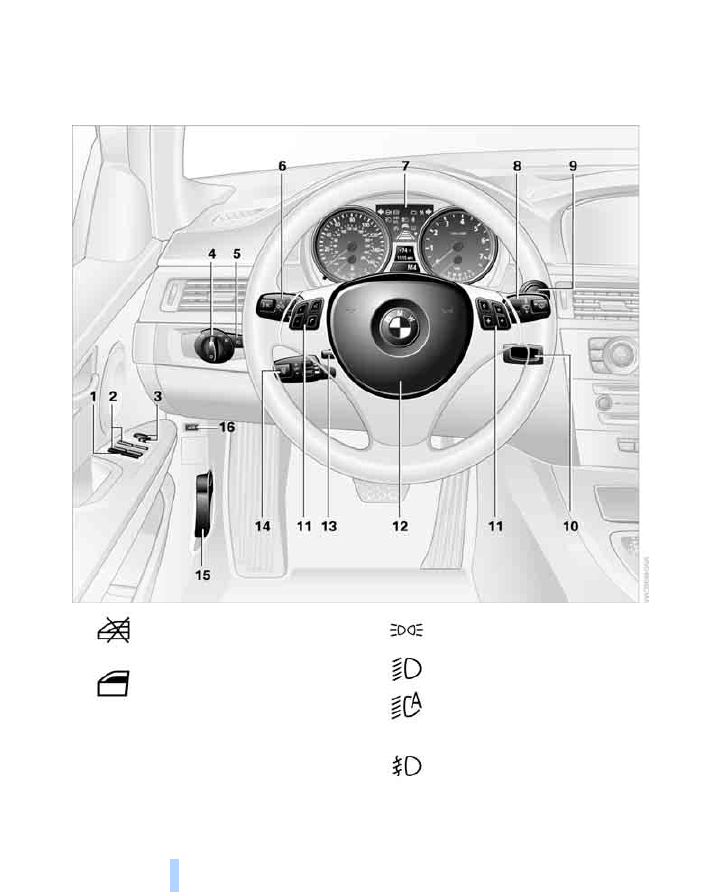
Cockpit
10
Cockpit
Around the steering wheel: controls and displays
3 Adjusting exterior mirrors, automatic curb
monitor
*
46
1
Safety switch for electric rear
windows
38
2
Opening and closing windows
37
4
Parking lamps
90
Low beams
90
Automatic headlamp control
*
90
Adaptive Head Light
*
92
5
Fog lamps
*
92