Acura RL (2011 year). Manual - part 23
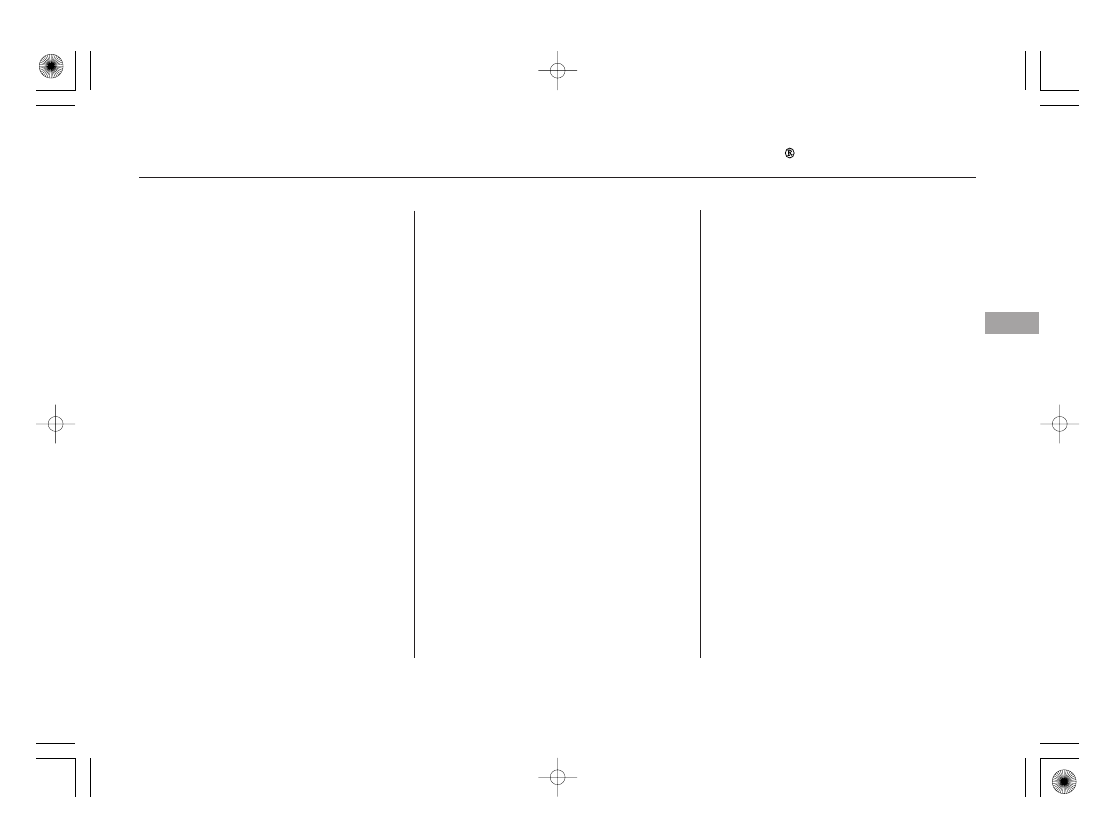
−
−
Select this
option to delete all stored messages
within a category, except for
diagnostic info and recall campaign
messages. These messages can only
be deleted by a certified technician
after the recall is done or the
problem is corrected, or through a
broadcast message from Acura.
Select ON if you want to be notified
of new messages (envelope icon
appears on the navigation screen).
Select OFF if you do not want to be
notified of new messages (envelope
icon does not appear on the screen).
Messages can still be accessed using
the INFO menu. If you would like to
stop receiving messages, visit the
My Acura website at
to change your messaging
preferences.
To access the following functions,
press the SETUP button, push the
interface selector to the right to
select Other, then rotate the
interface knob to select AcuraLink/
Messages.
www.owners.
acura.com
CONTINUED
Delete Messages
New Message Notif ication
AcuraLink (U.S. models only)
Fe
a
tu
re
s
351
10/08/04 19:42:50 31SJA660_356