Chrysler 200 Convertible (2013 year). Manual - part 9
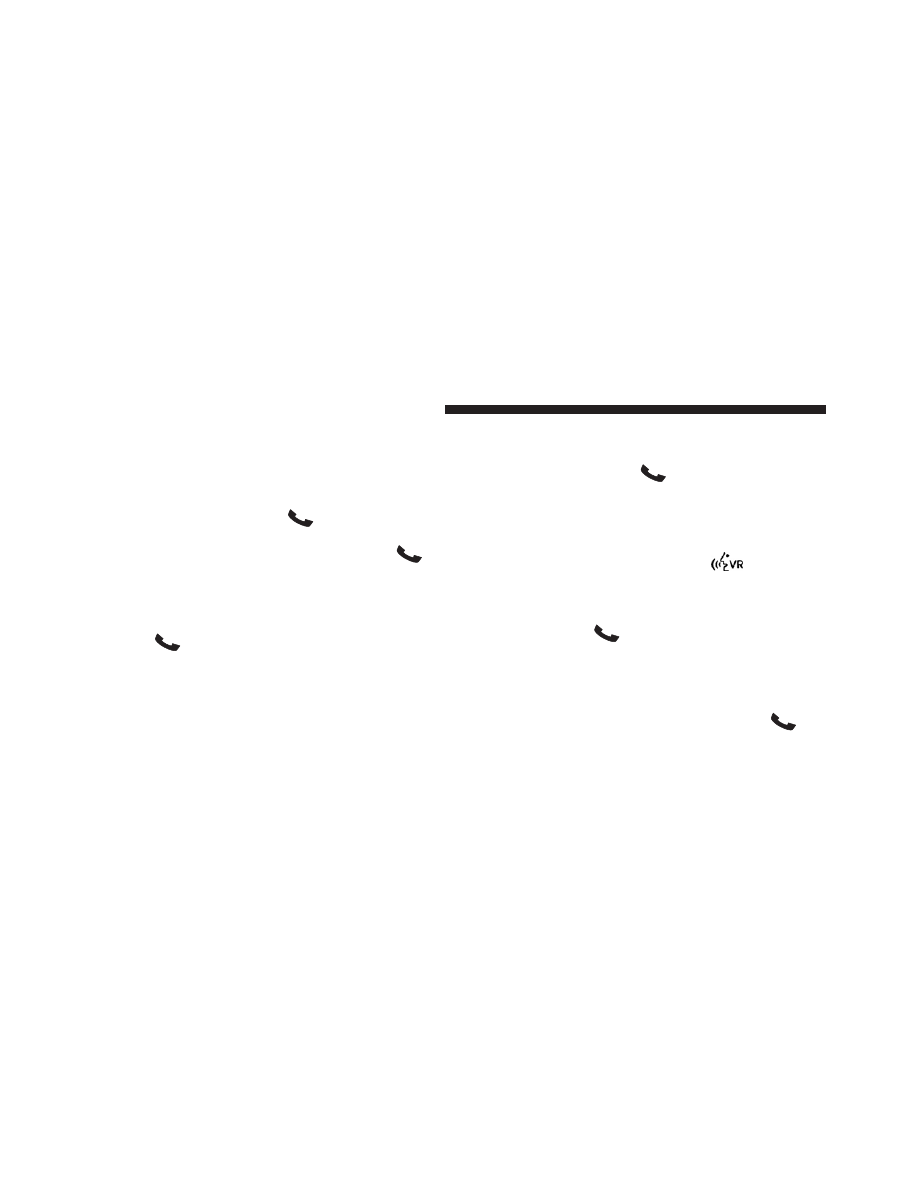
in progress. To go back to the first call, refer to “Toggling
Between Calls” in this section. To combine two calls, refer
to “Conference Call” in this section.
Place/Retrieve A Call From Hold
To put a call on hold, press the
button until you hear
a single beep. This indicates that the call is on hold. To
bring the call back from hold, press and hold the
but-
ton until you hear a single beep.
Toggling Between Calls
If two calls are in progress (one active and one on hold),
press the
button until you hear a single beep, indi-
cating that the active and hold status of the two calls have
switched. Only one call can be placed on hold at a time.
Conference Call
When two calls are in progress (one active and one on
hold), press and hold the
button until you hear a
double beep indicating that the two calls have been
joined into one conference call.
Three-Way Calling
To initiate three-way calling, press the
button while
a call is in progress, and make a second phone call, as
described under “Making a Second Call While Current
Call is in Progress”. After the second call has established,
press and hold the
button until you hear a double
beep, indicating that the two calls have been joined into
one conference call.
Call Termination
To end a call in progress, momentarily press the
but-
ton. Only the active call(s) will be terminated and if there
is a call on hold, it will become the new active call. If the
140
UNDERSTANDING THE FEATURES OF YOUR VEHICLE